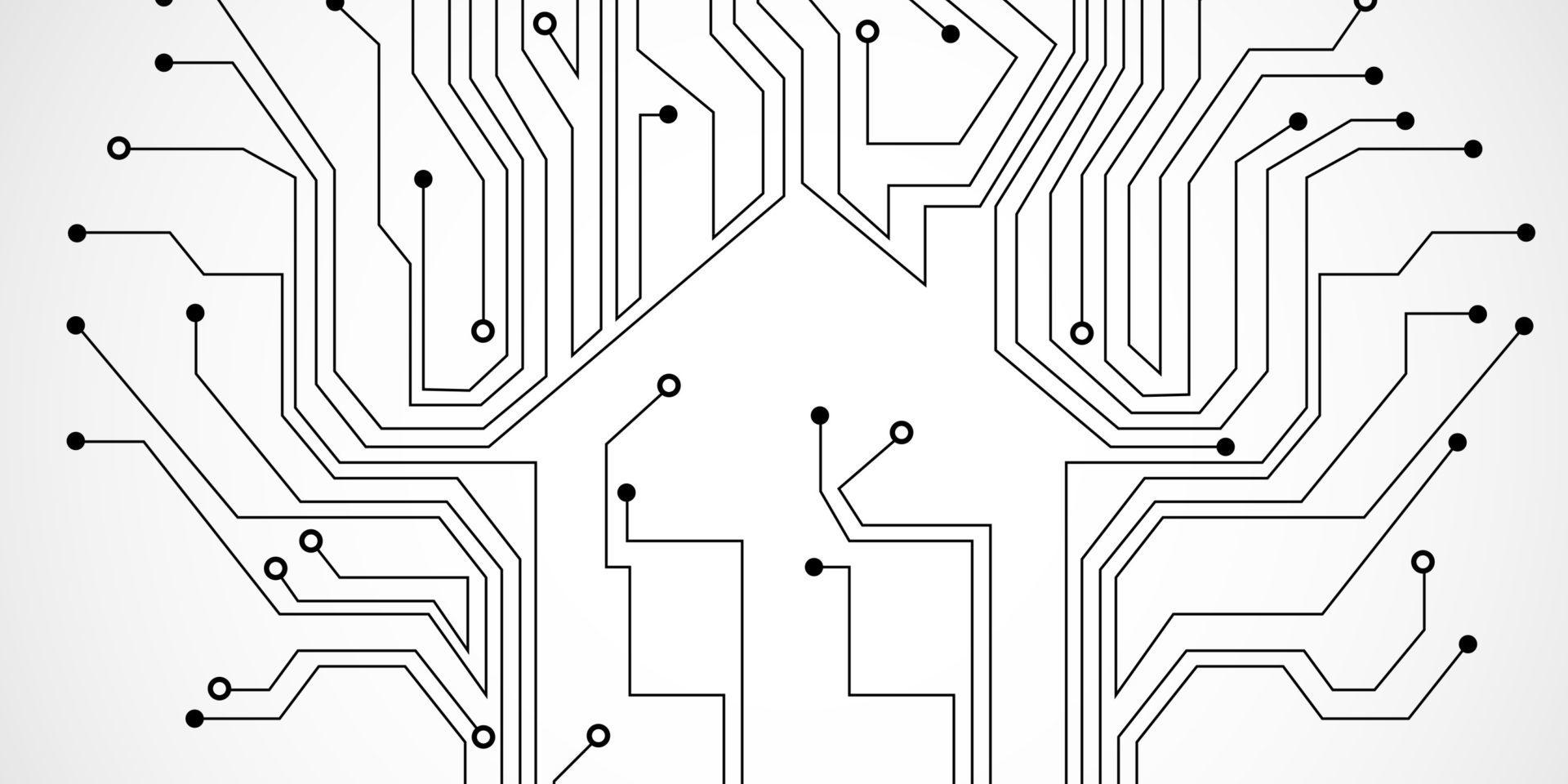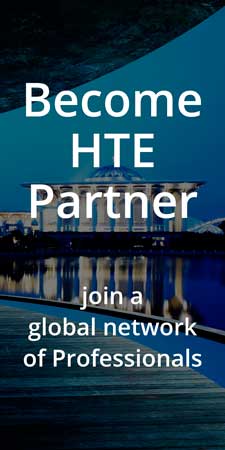Tutorial - How to add system/user variables & add to PATH in environment
If you’re new to putting variables into PATH, it’s quite easy.
Search for “environment variables” in your taskbar:
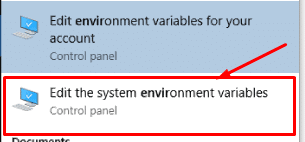
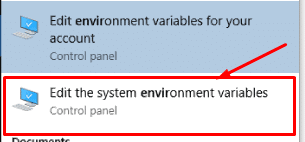
Now click on Environment Variables:
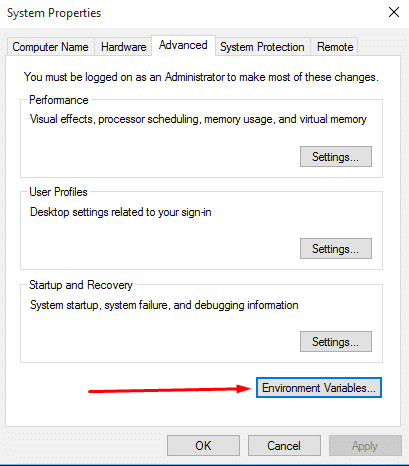
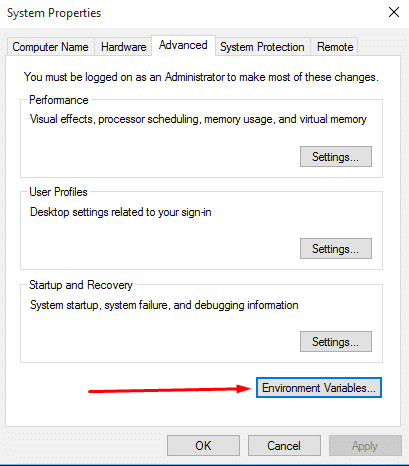
You’ll see something like this:
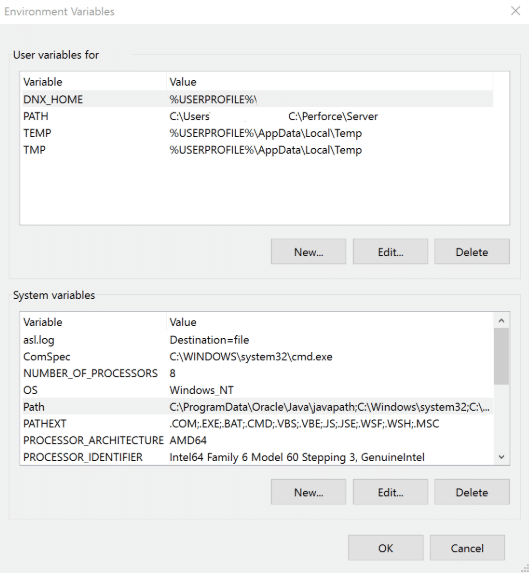
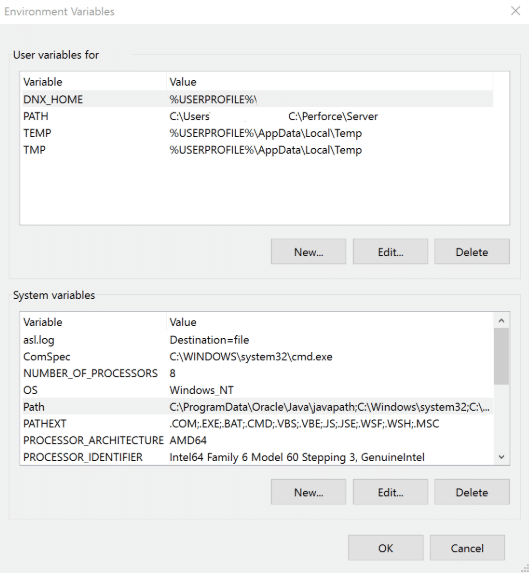
The top part is the user variables, means putting variables here will only apply to your account and nowhere else. The lower part is for putting system wide variables, these variables are available for all users on the computer.
According to your need, click on NEW if you want to add a new variable, this can be necessary for many applications such as CUDA to add a system wide variable that will be accessible as example inside your code.
In CMD we would be able to access path via %PATH% any other variable can be accessed in the same way: %VARIABLE%
In this tutorial our goal is to add to PATH
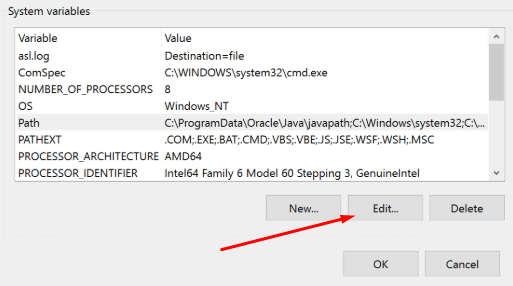
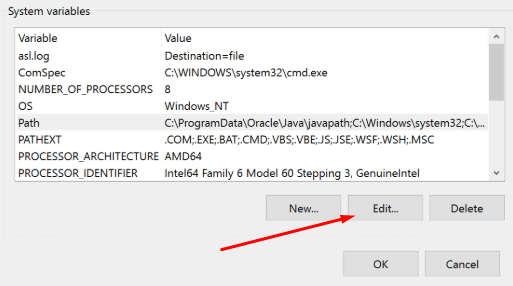
You’ll see the following popping up:
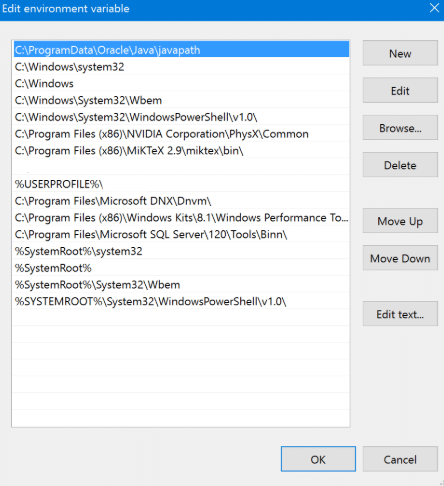
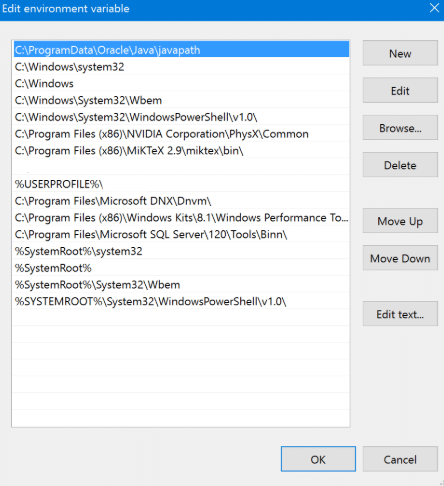
Now click on NEW and enter the full path of your directory you want to make available.
By adding the directory all content executables will be available in terminal.
VERY IMPORTANT: Added variables and new adding to path will not apply until you restart your computer!
If you enjoyed this short tutorial, leave a thumbs up or comment.
[ratings]